Flask Datta Able ENH
Dashboard built by AppSeed in Flask on top of Datta Able design - Manual Coded Version.
This product is manualy coded on top of the generated version Datta Able PRO
Version: 1.0.13 - release date
2022-07-20
- Bootstrap 5 Design,
Light/Dark Mode, 190 pages, Multiple Layouts DB Tools: SQLAlchemy ORM,Flask-Migrate(schema migrations)Persistence: SQLite, MySqlAuthentication: Session Based, Social Login via Github & TwitterUsers ManagementExtended user profile- Complete Users management (for
Admins)
APIvia Flask-RestXDeployment: Docker, Flask-Minify (page compression)
Links
- 👉 Datta Able Flask PRO - product page
- 👉 Support: Email and LIVE on Discord
✨ Environment
To use the starter, Python3 should be installed properly in the workstation. If you are not sure if Python is installed, please open a terminal and type python --version. Here is the full list with dependencies and tools required to build the app:
- Python3 - the programming language used to code the app
- GIT - used to clone the source code from the Github repository
- Basic development tools (g++ compiler, python development libraries ..etc) used by Python to compile the app dependencies in your environment.
- (Optional)
Docker- a popular virtualization software
✨ Start the app in Docker
👉 Step 1 - Access the product page and download the ZIP (requires a purchase)
$ # Get the code
$ unzip flask-datta-able-enh.zip
$ cd flask-datta-able-enh
👉 Step 2 - Start the APP in
Docker
$ docker-compose up --build
Visit http://localhost:5085 in your browser. The app should be up & running
✨ Manual Build
Download the code - access the product page and download the ZIP (requires a purchase)
$ # Get the code
$ unzip flask-datta-able-enh.zip
$ cd flask-datta-able-enh
👉 Set Up for Unix, MacOS
Install modules via
VENV
$ virtualenv env
$ source env/bin/activate
$ pip3 install -r requirements.txt
Set Up Flask Environment
$ export FLASK_APP=run.py
$ export FLASK_ENV=development
Set Up Database
# Init migration folder
$ flask db init # to be executed only once
$ flask db migrate # Generate migration SQL
$ flask db upgrade # Apply changes
Create super admin (the superuser account)
$ flask create_admin
Start the app
$ flask run
At this point, the app runs at http://127.0.0.1:5000/.
👉 Set Up for Windows
Install modules via
VENV(windows)
$ virtualenv env
$ .\env\Scripts\activate
$ pip3 install -r requirements.txt
Set Up Flask Environment
$ # CMD
$ set FLASK_APP=run.py
$ set FLASK_ENV=development
$
$ # Powershell
$ $env:FLASK_APP = ".\run.py"
$ $env:FLASK_ENV = "development"
Set Up Database
# Init migration folder
$ flask db init # to be executed only once
$ flask db migrate # Generate migration SQL
$ flask db upgrade # Apply changes
Create super admin (the superuser account)
$ flask create_admin
Start the app
$ flask run
At this point, the app runs at http://127.0.0.1:5000/.
APP Configuration via .env file
Rename
env.sampleto.envand edit the variables:
Flask environment variables (used in development)
FLASK_APP=run.py- run.py is the entry point in the projectFLASK_ENV=development
DEBUG Flag
DEBUG: ifTruethe SQLite persistence is used.- For production use
False= this will switch to MySql persistence
- For production use
ASSETS_ROOT used in assets management
- default value:
/static/assets
FTP Settings
This section, once defined, the user is able to change their profile photo. To test the connection, run flask test_ftp.
FTP_SERVER- ftp server addressFTP_USER- ftp userFTP_PASSWORD- ftp passwordFTP_WWW_ROOT- the public address used for uploaded assets
MySql Credentials
This section is used when DEBUG is set to False (production mode)
DB_ENGINE, default value =mysqlDB_NAME, default value =appseed_dbDB_HOST, default value =localhostDB_PORT, default value =3306DB_USERNAME, default value =appseed_db_usrDB_PASS, default value =pass
Social Authentication via Github
When credentials are defined, the app enables the LOGIN with Github button on Sign IN page.
GITHUB_ID=YOUR_GITHUB_IDGITHUB_SECRET=YOUR_GITHUB_SECRET
Social Authentication via Twitter
When credentials are defined, the app enables the LOGIN with Twitter button on Sign IN page.
TWITTER_ID=YOUR_GITHUB_IDTWITTER_SECRET=YOUR_GITHUB_SECRET
✨ Application Bootstrap Flow
The entry point of the project is the run.py file where the project configuration is bundled. The most important files that make the project functional are listed below:
run.pyis the application entry pointread the
Debugflag from.envimport the
dbobject fromappspackage
import the
create_apphelper from `apps`
Flaskapplication is built bycreate_app- If
Debug=True- SQLite is used (development mode) - If
Debug=False- SQLite is used (production mode)
- If
Configuration
- is defined in
apps/config.py
- is defined in
✨ API via Flask-RestX
API stands for Application Programming Interface and it is used by various programs to communicate. When browsing the internet, you are using an API. The API takes your request, sends it to the service provider, fetches the response, and sends it back to you.
Flask-RestX Intro
Flask-RestX is an extension for Flask that allows us to build REST APIs faster. It has a collection of tools and decorators to help you describe and expose your API to the Swagger documentation.
The Swagger UI:
http://localhost:5000/api/
Exposed models
ProductsAPI
- Definition:
apps/models/: Product Class Definition: id, name, information, description, price, currency- URI:
http://localhost:5000/api/products/
SalesAPI
- Definition:
apps/models/: Sale Class Definition: id, product, state, value, fee, currency, client, payment_type, purchase_date- URI:
http://localhost:5000/api/products/
How to use the API
The API is secured via an api_token generated during the registration process. The value is saved in the Users table. Once the user is authenticated, the API_TOKEN is listed on the dashboard.
- GET requests can be used without the API_TOKEN
- All mutating requests (PUT, DELETE, POST) requires the presence of the API_TOKEN in the header:
Authorizationfield
Swagger UI
- This visual tool is exposed at address
http://localhost:5000/api/and provides a fast access to the API
POSTMAN (3rd party tools)
- Import the sample POSTMAN collection (saved on Github)
- Replace the
Authorizationvalue with theAPI KEYlisted on your dashboard - Query the PRODUCTS API
create,updateanddeleteproducts
- Query the SALES API
create,updateanddeletesales
\
✨ OAuth for Github and Twitter
Open Authorization (OAuth) is an authorization framework designed to allow third-party applications to access a user's data or resource. With this protocol, you can sign up and log in via social accounts like GitHub and Twitter.
Flask-Dance
Flask-Dance is an extension that allows developers to create Flask-based applications with the option of authenticating via the OAuth protocol.
OAuth via Github
To authenticate via GitHub, we must define our credentials in the .env file.
GITHUB_ID=YOUR_GITHUB_IDGITHUB_SECRET=YOUR_GITHUB_SECRET
To get the credentials above;
- Go to your GitHub account, navigate to
Settings->Developer Settings->OAuth Apps - Edit the OAuth such that
- Call back URL:
https://localhost:5000/login/github/authorized - Homepage URL:
https://localhost:5000
Once done, generate a secret key, and copy & paste it into the .env file. Do the same for the Client Id generated by GitHub.
Run the app using HTTPS
$ flask run --cert=adhoc
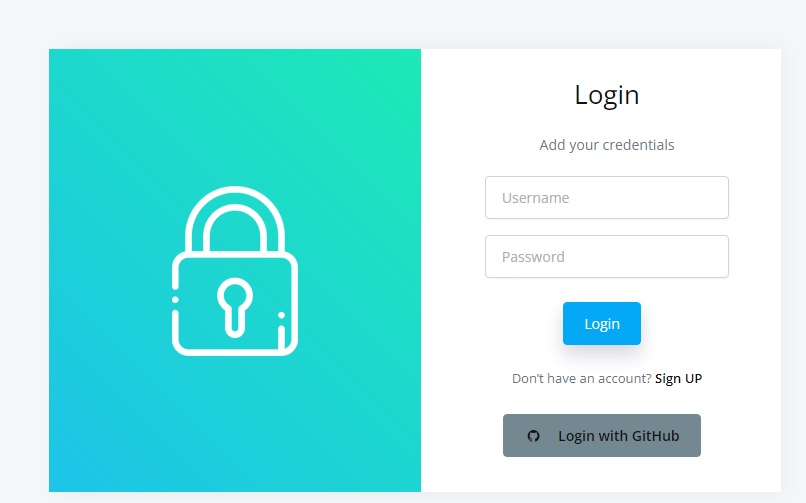
You can log in via the GitHub button.
OAuth via Twitter
To authenticate via Twitter, we must define our credentials in the .env file.
- Sign IN to
Twitter - Go to the
Developer Section - Create a new APP
- Edit settings
- Check
OAuthversion: v1 or v2 (recommended) - Callback URL:
https://localhost:5000/login/twitter/authorized
Edit the .env file and run the app using HTTPS
TWITTER_ID=YOUR_TWITTER_IDTWITTER_SECRET=YOUR_TWITTER_SECRET
$ flask run --cert=adhoc
You can log in via the Twitter button.
👉 Static Assets
The static assets used by the project (JS, CSS, images) are saved inside the apps/static/assets folder. This path can be customized with ease via ASSETS_ROOT variable saved in the .env file.
How it works
.envdefines theASSETS_ROOTvariableapps/config.pyread the value ofASSETS_ROOTand defaults to/static/assetsif not found:
# content of apps/config.py (truncated content)
ASSETS_ROOT = os.getenv('ASSETS_ROOT', '/static/assets')
- All pages and components use the
config.ASSETS_ROOTvariable. Here is a sample extracted fromtemplates/layouts/base.html:
<head>
<!-- Source Code -->
<link rel="stylesheet" href="{{ config.ASSETS_ROOT }}/css/style.css" />
<!-- RUNTIME -->
<link rel="stylesheet" href="/static/assets/css/style.css" />
</head>
At runtime, the href property is resolved to /static/assets/css/style.css based on the value saved in the .env file:
# No Slash at the end
ASSETS_ROOT=/static/assets
🚀 Where to go from here
- 👉 Access the support page in case something is missing
- 👉 Use Datta Able Generator to generate a new project